Set up WiFi on Raspberry Pi via command line
Enable VNC (virtual desktop) on Raspberry Pi
Using command line
If command line is not your cup of tea and you need graphical interface, Raspbian has just the thing for you.
- ssh to your Raspberry, (follow my guide here, if you need to set up ssh access as well),
- Run command
sudo raspi-config - Select
Interfacing Options,
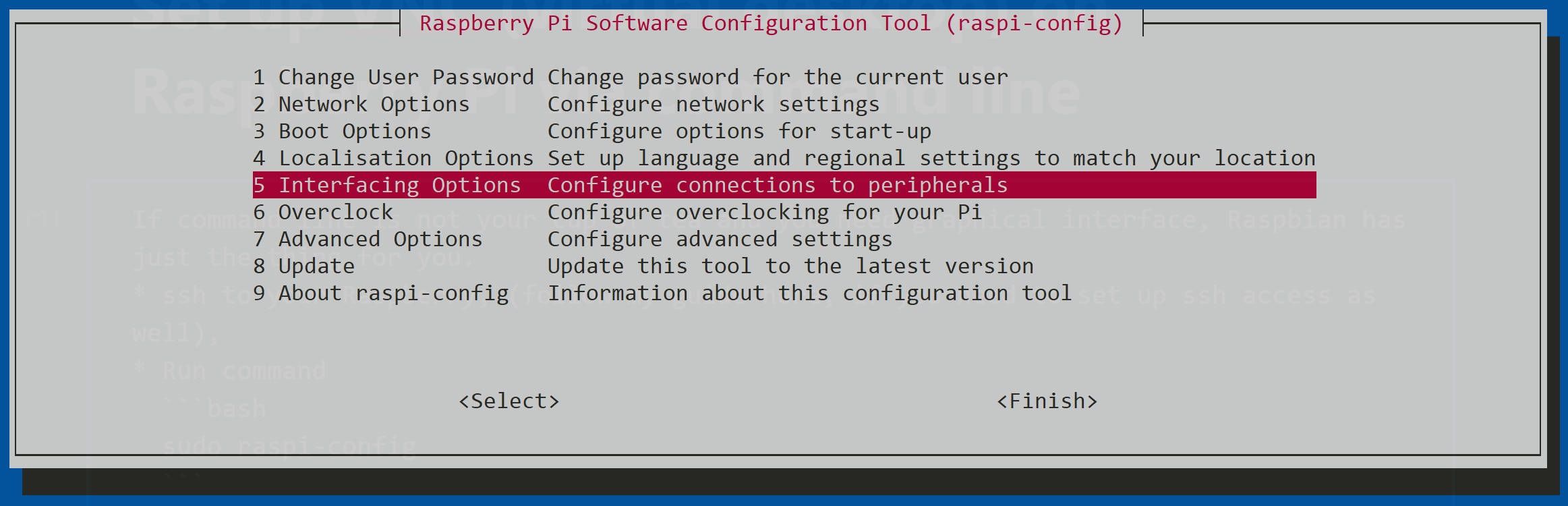
- Select
VNC,
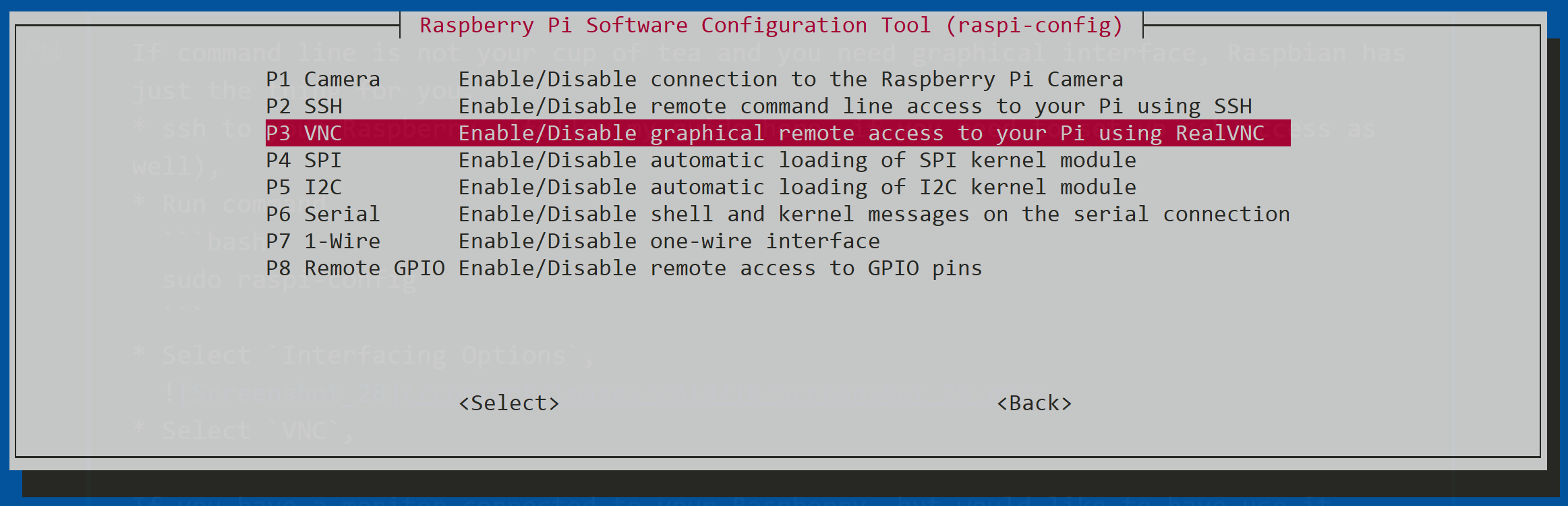
- Select
Yes.
VNC should be active now. You can use a VNC viewer to connect to your RPi.
Using graphical desktop
If you have a monitor connected to your Raspberry, but would like to use it elsewhere while still having access to your RPi, you can do it in just a few steps.
- Go to Menu -> Preferences -> Raspberry Pi Configuration,
- Click
Interfacestab, - Make sure option
Enabledis selected forVNC,
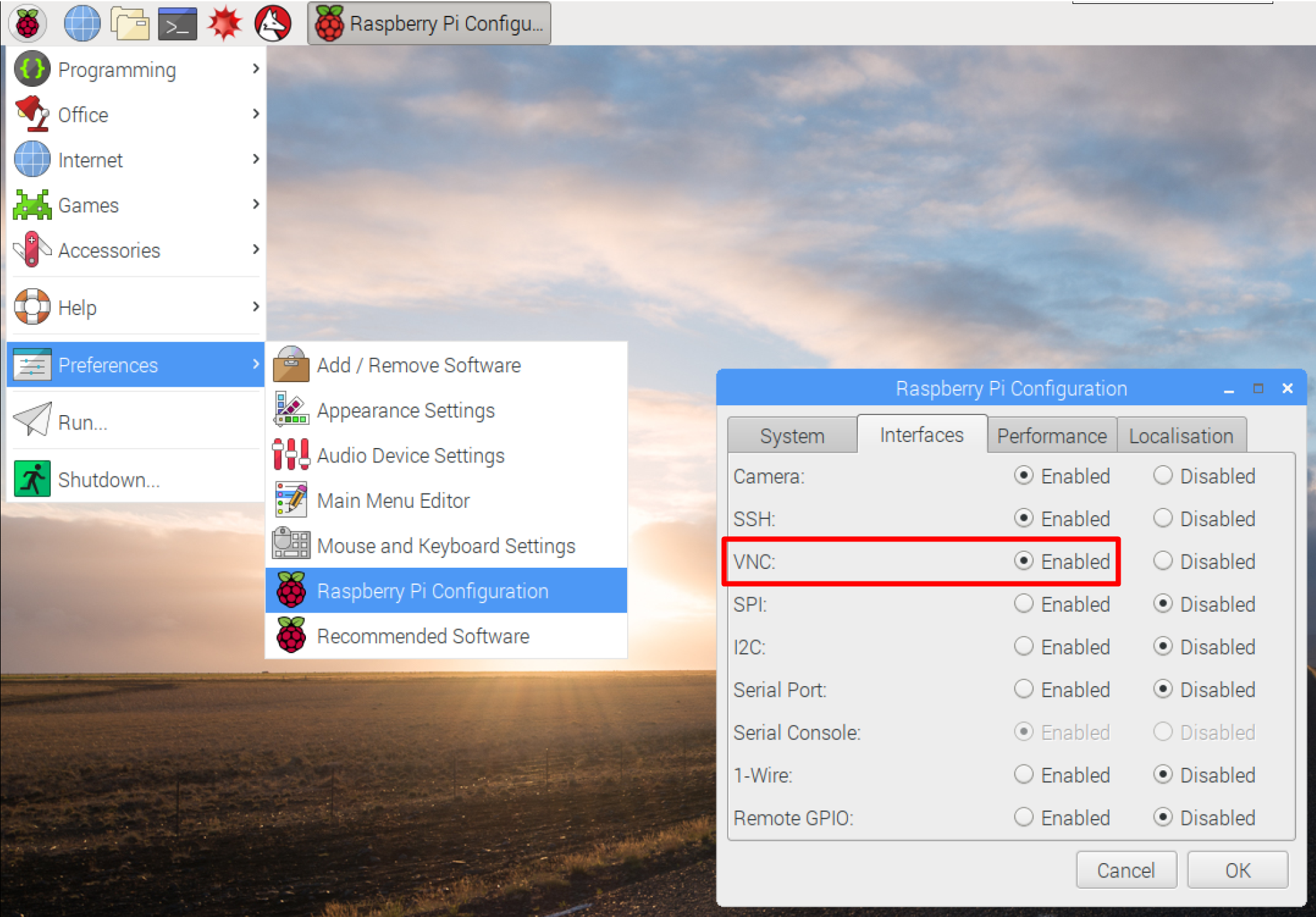
- Save it by clicking
OK.
VNC should be active now. You can use a VNC viewer to connect to your RPi.

